Want to add a personalized Google Maps map of your business location to your WordPress or HubSpot website?
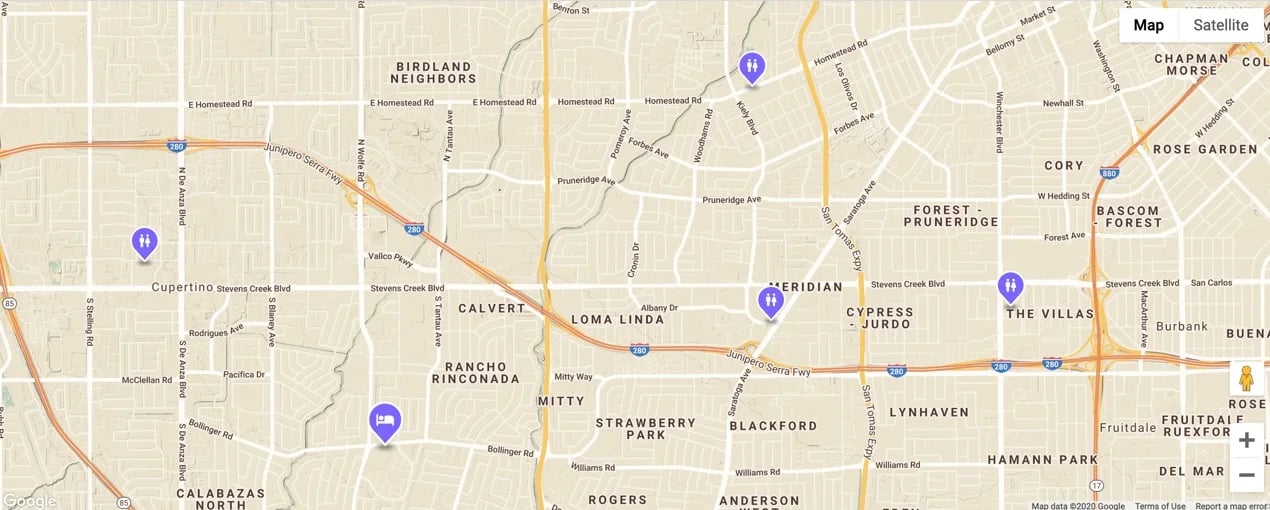
step 1
Create a Google Maps API key. First, you need an API key to implement Google Maps on your website. Follow these simple steps:
- Go to the Google Cloud Console (https://console.cloud.google.com/).
- Log in with your Google account or create one.
- Click on 'Select Project' and create a new project for your website.
- Go to the navigation menu and click on 'APIs and services'.
- Choose 'Enabled APIs' and search for 'Maps JavaScript API'.
- Click on the API and then click 'Enable'.
- Go to 'Login data' and click 'Create login data'.
- Choose 'API key' and copy it to your clipboard. Save the key for later use.
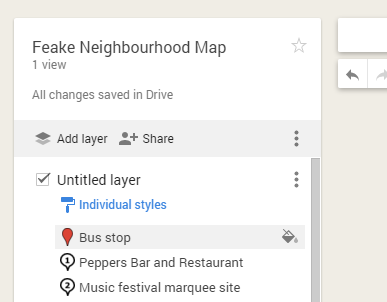
step 2
Implement Google Maps on your WordPress website. Follow these steps to implement Google Maps on your WordPress website:
- Log in to your WordPress dashboard.
- Go to 'Plugins' and click 'Add new'.
- Search for 'Google Maps Widget' and install and activate the plugin.
- Go to 'Appearance' and click on 'Widgets'.
- Find the 'Google Maps Widget' and drag it to your desired widget area.
- Enter your business address and paste the API key you copied earlier into the 'Google Maps API Key' field.
- Set the map options as desired and click 'Save'.
step 3
Implement Google Maps on your HubSpot website. If you have a HubSpot website, follow these steps:
- Log in to your HubSpot account.
- Go to 'Marketing' and click on 'Website'.
- Choose 'Edit Pages' and open the page where you want to add the map.
- Click 'Add modules' and search for 'Google Maps'.
- Drag and drop the 'Google Maps' module to the desired location on your page.
- Click on the module and enter your business address.
- Paste the API key you copied earlier into the 'Google Maps API Key' field.
- Set the map options as desired and click 'Save'.
- Publish your changes.
CONGRATULATIONS!
You now have a personalized Google Maps map with your business location added to your WordPress or HubSpot website. This helps visitors to easily find your business location and get a better idea of the area. If you want to further customize the appearance of your map, you can experiment with different map styles and markups to improve the look and make it more in line with your brand identity.
Bonus: Additional tips for personalizing your Google Maps map
-
Custom markups: You can use custom markers to make your business stand out more. Search for "Google Maps Marker Icon" and upload an image of your logo or other recognizable symbol.
-
Map styles: customize the map style to better match the design of your website. You can use pre-made styles or create your own color scheme and formatting using online tools such as Snazzy Maps (https://snazzymaps.com/).
-
Info windows: Add info windows to your map markers to provide more information about your business, such as opening hours, contact information and a short description. You can easily add and customize info windows in the Google Maps Widget for WordPress and the Google Maps module for HubSpot.
-
Multiple locations: If your business has multiple locations, you can display them all on the same map. Simply add additional markers with the address details of each store. A great example is Willems verandas: take a look here
-
Directions: Integrate a directions function into your map so visitors can easily see how to reach your business. This can be useful for customers who are unfamiliar with the area and need a route planner.
By following these tips and tricks, you will create an attractive and informative Google Maps map that highlights your business and helps your visitors find your location easily. Remember to regularly update your map if there are changes to your business details, so your visitors always have the most up-to-date information. Be sure to check out our blog on keeping your information up-to-date in various online listings. Read here.
